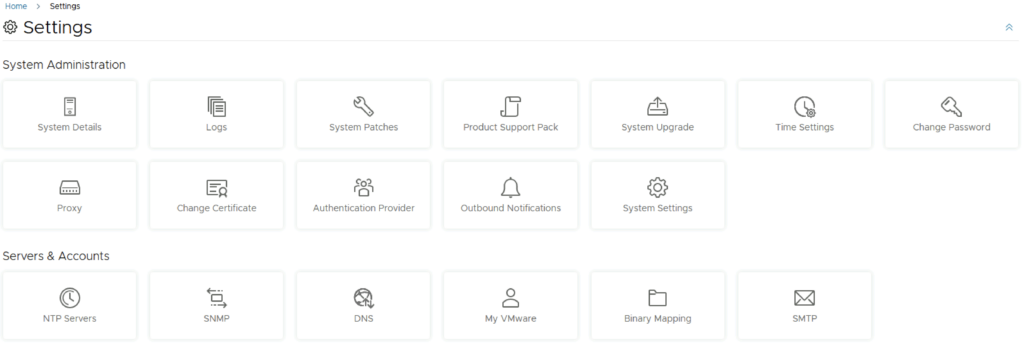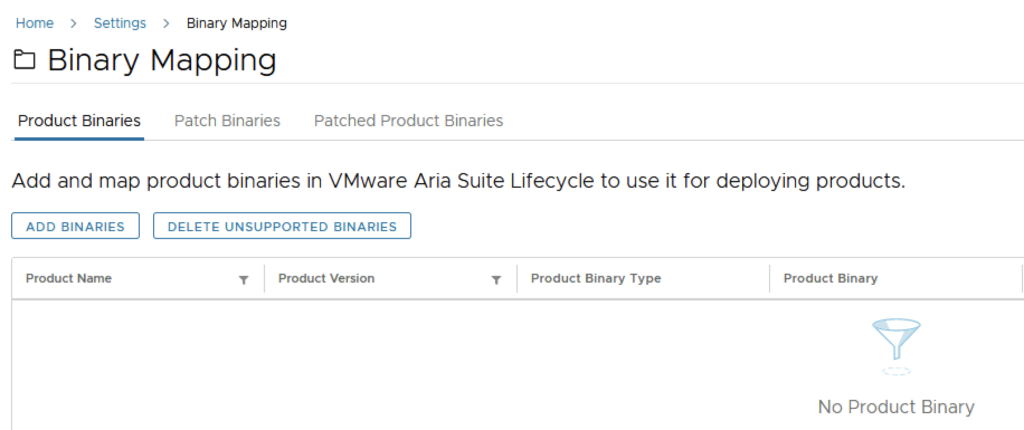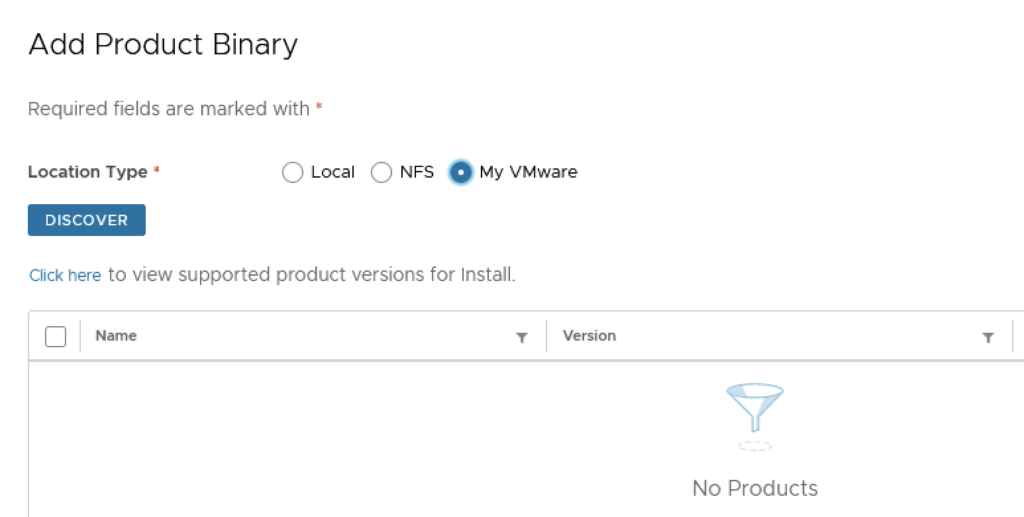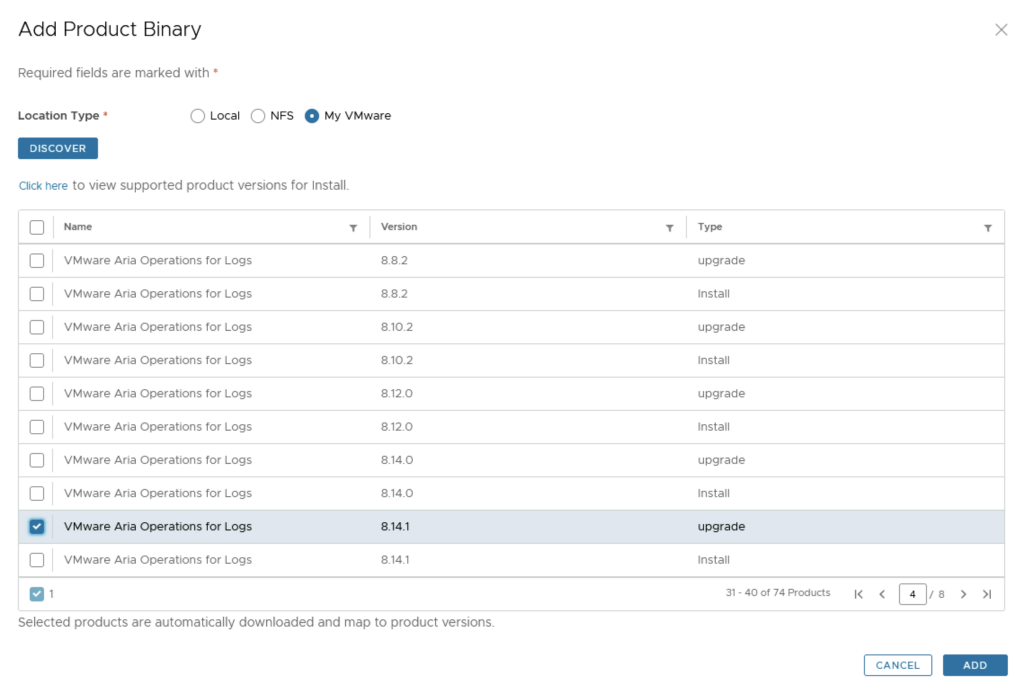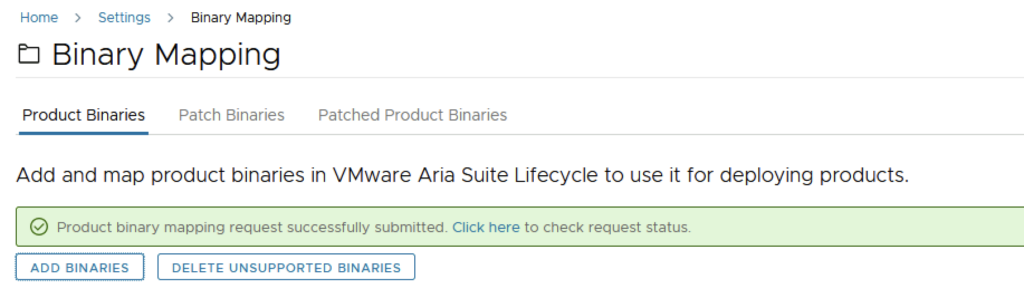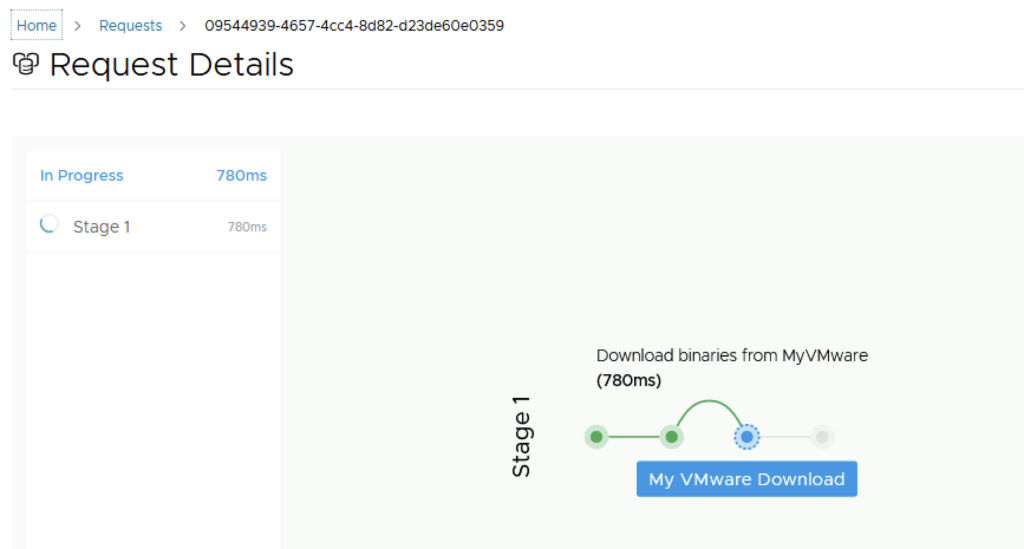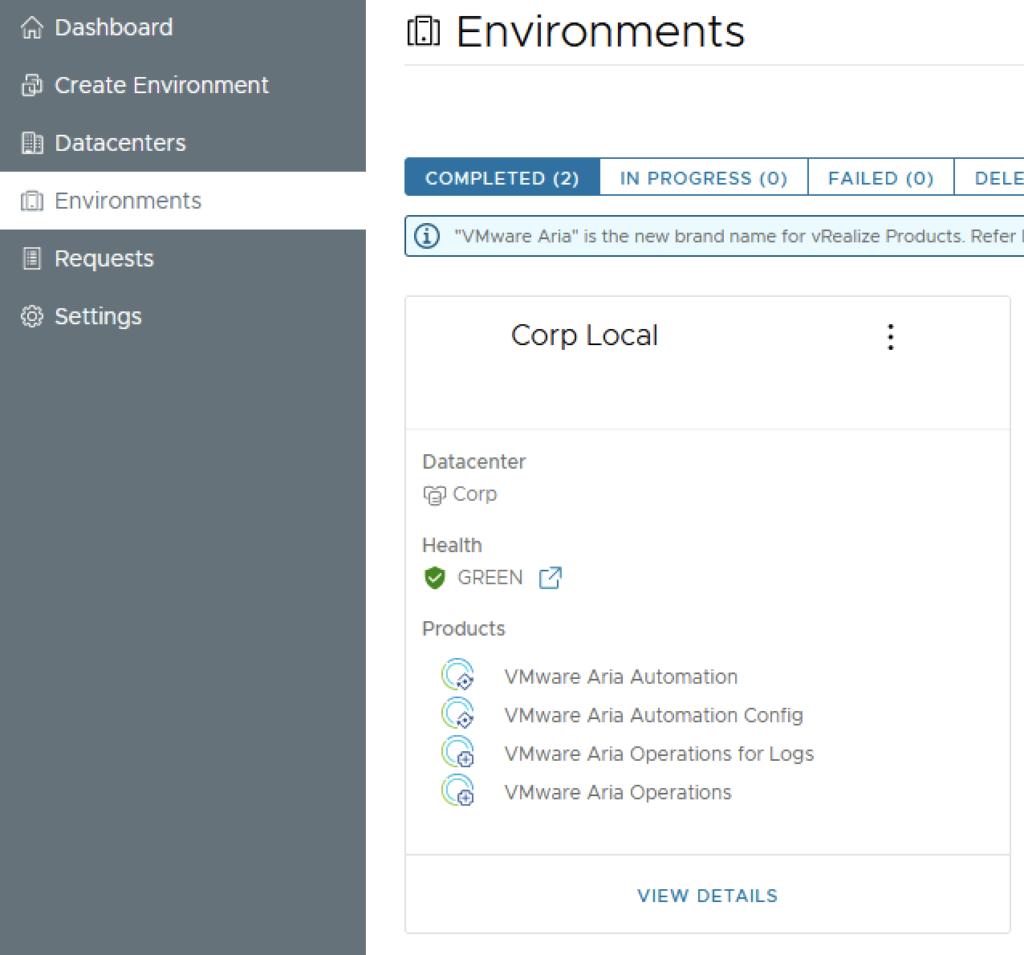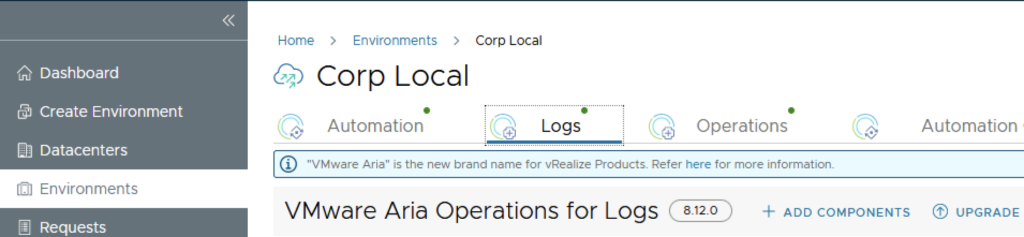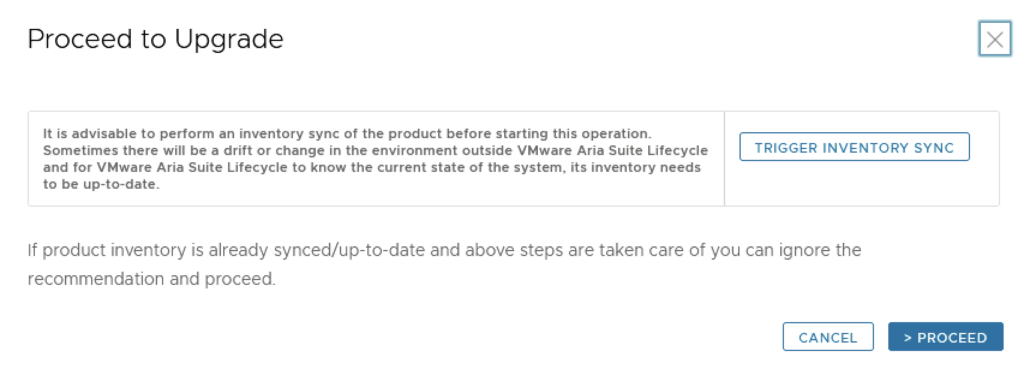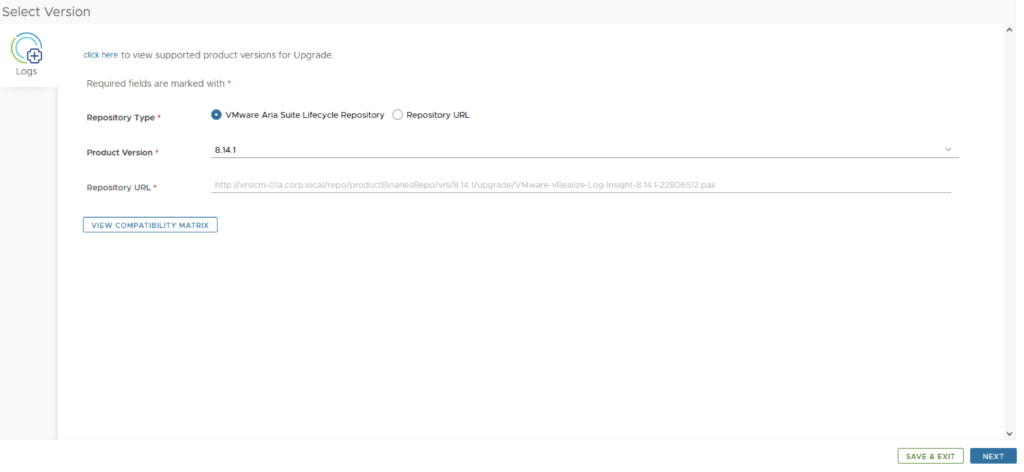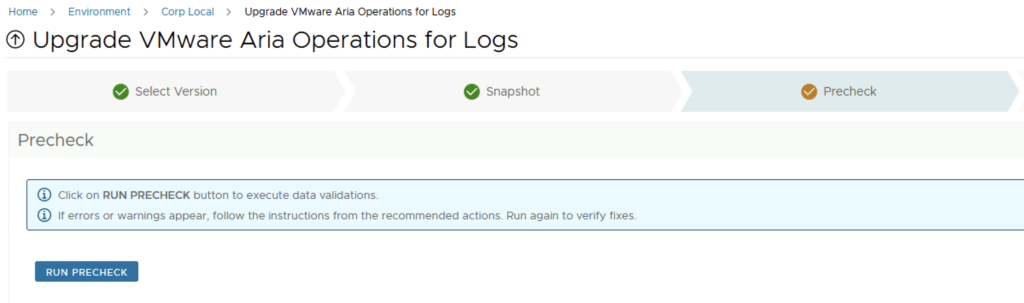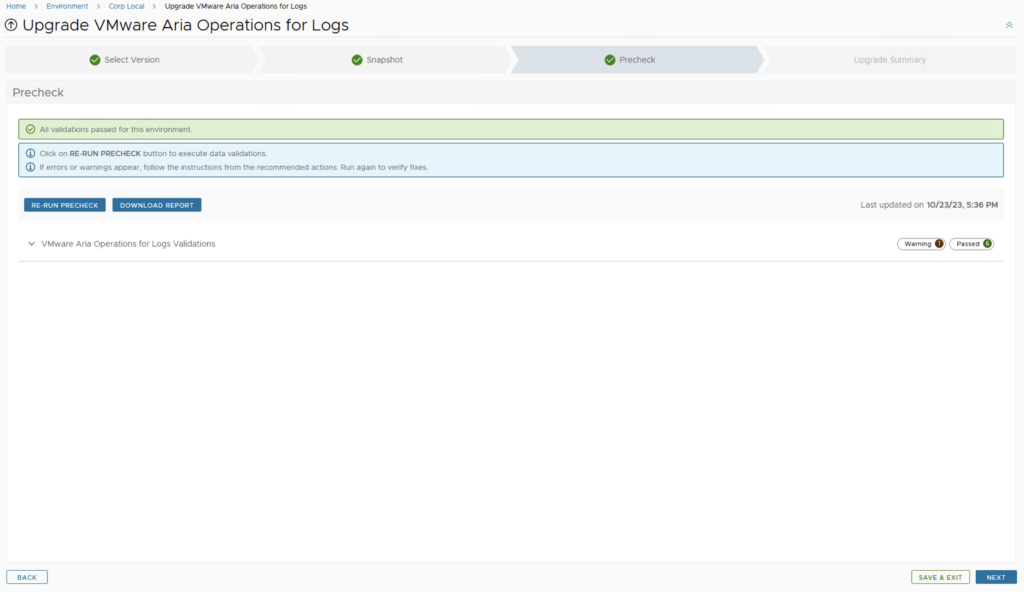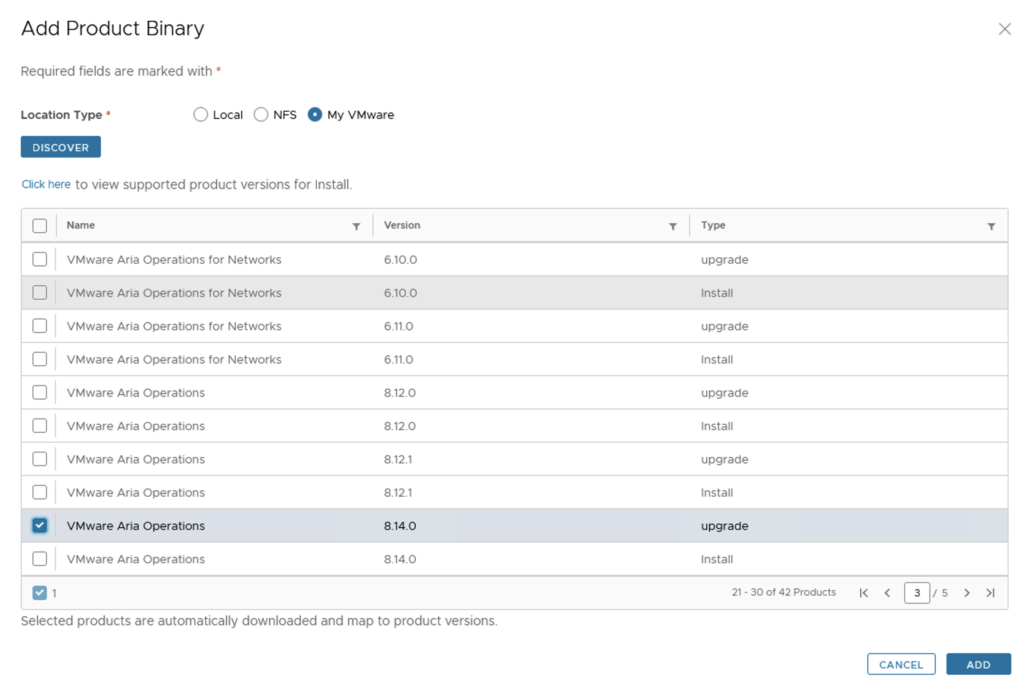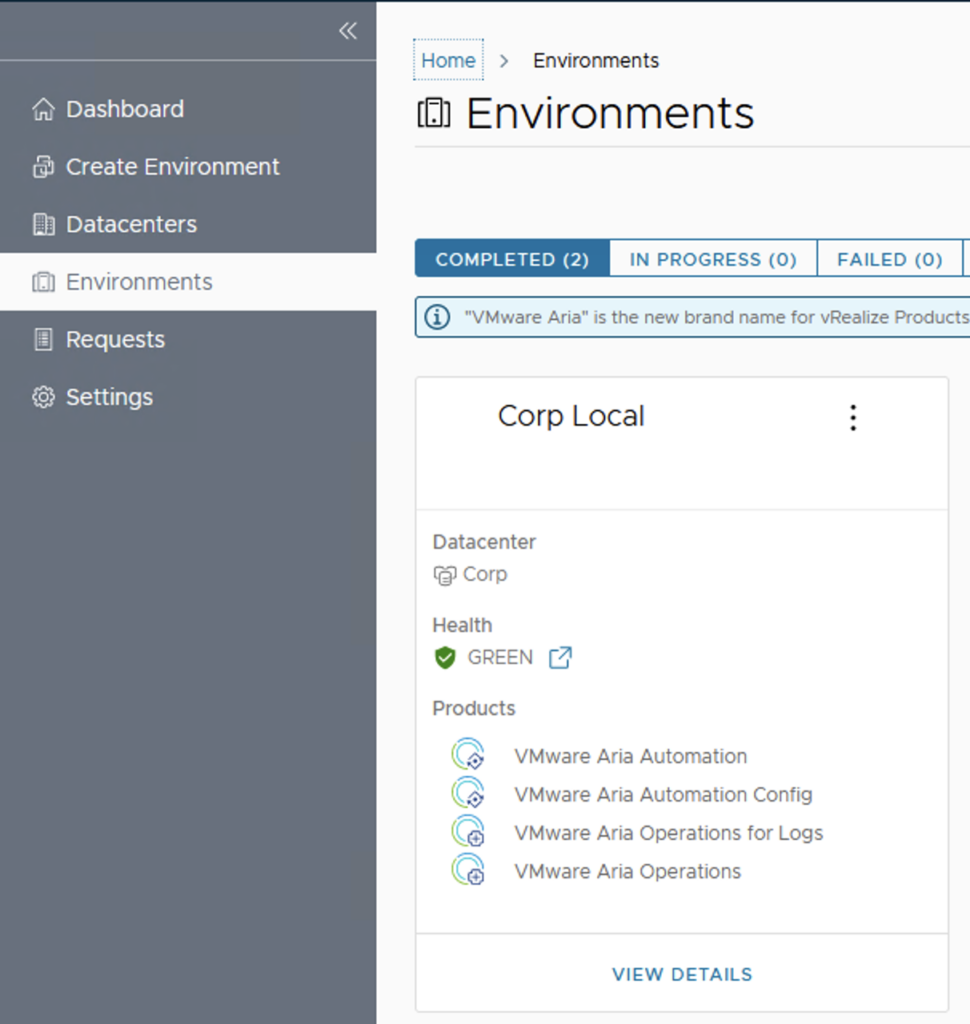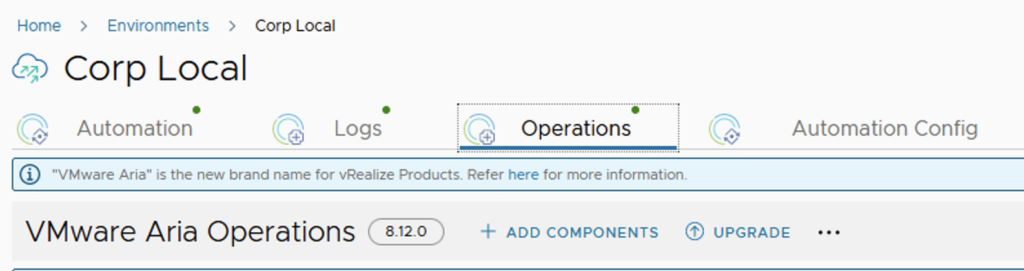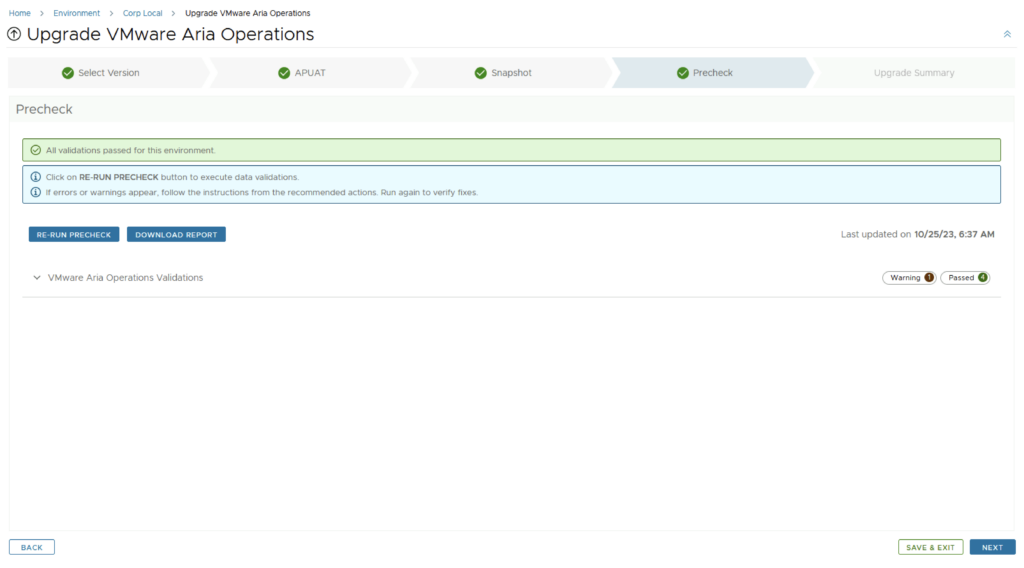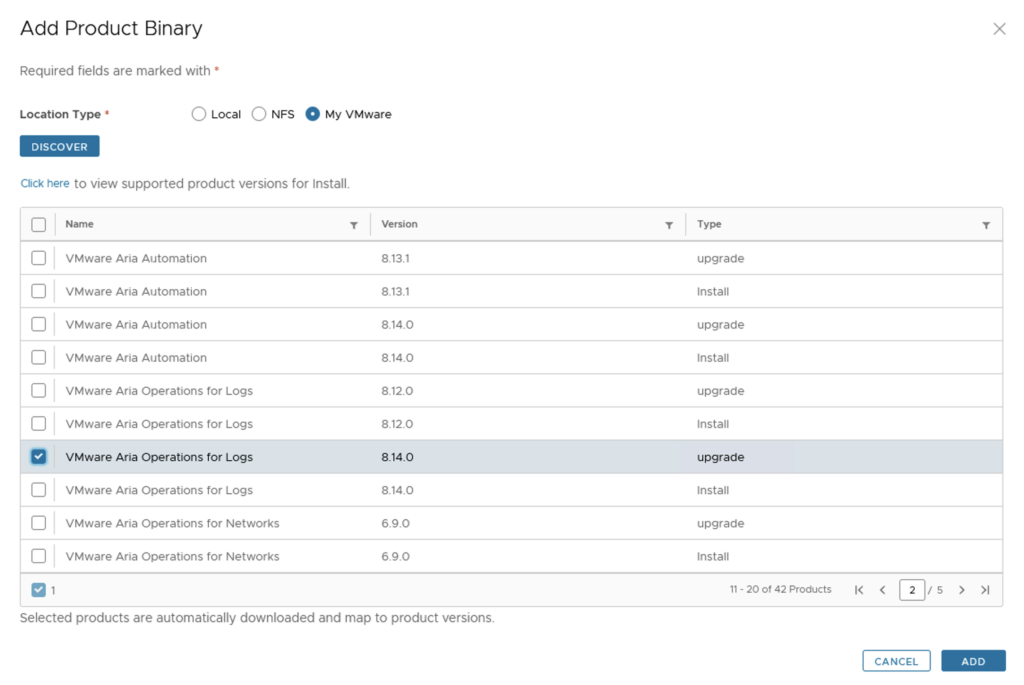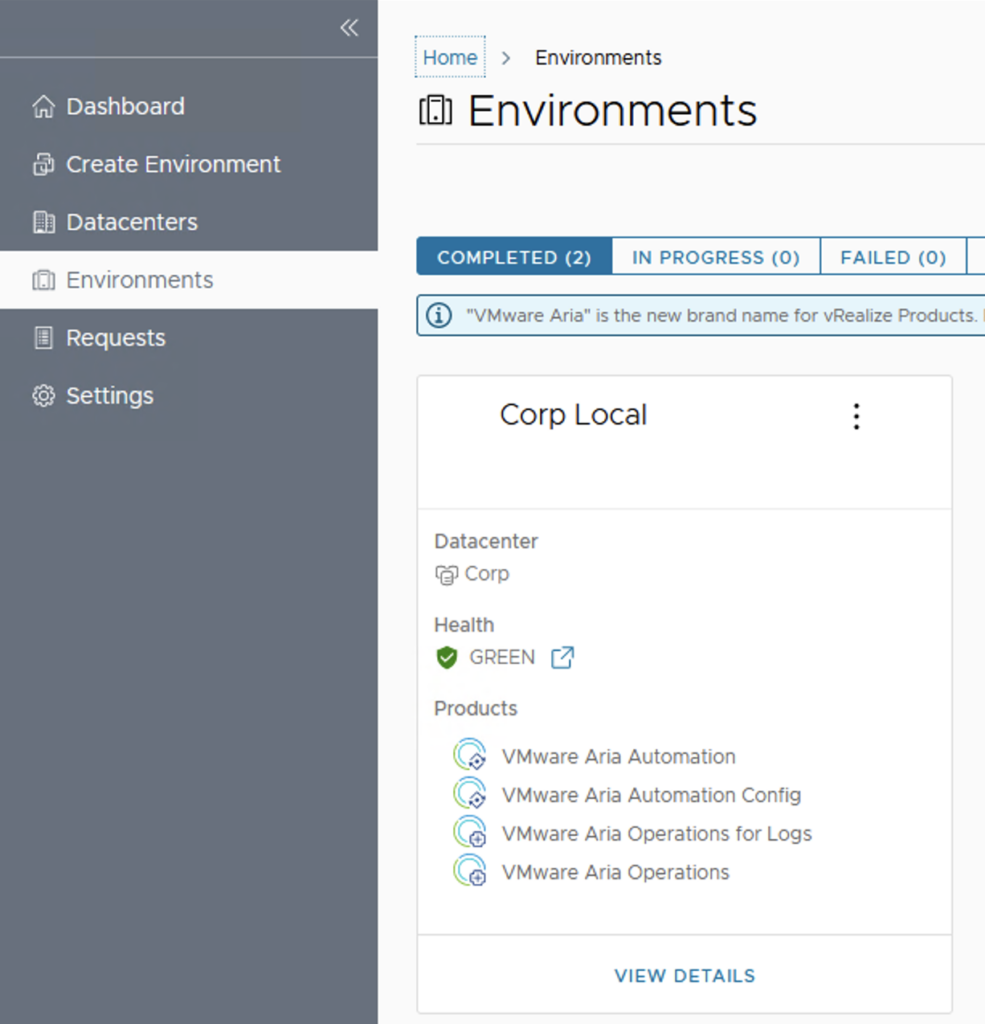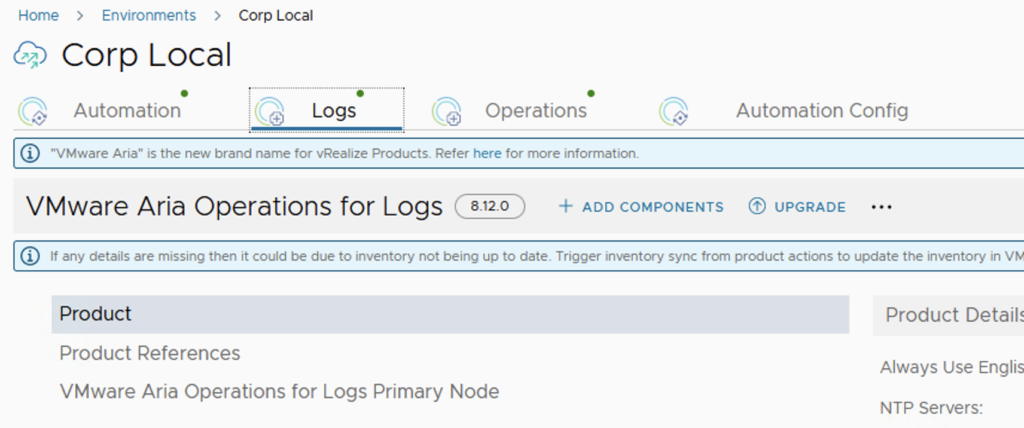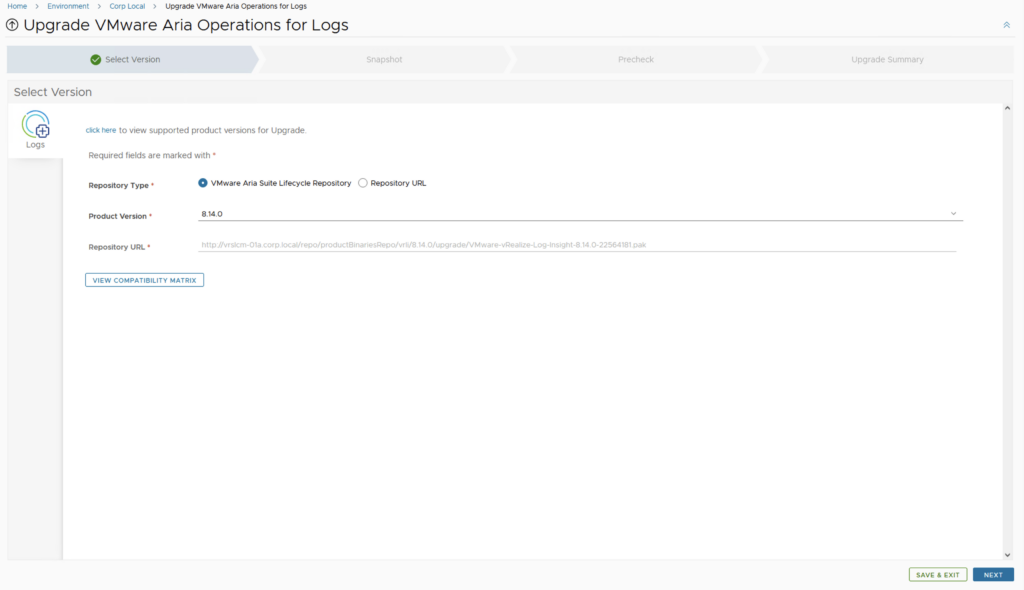In the world of VMware’s Cloud Foundation, the SDDC Manager plays a pivotal role in streamlining and automating the deployment, management, and orchestration of the software-defined data center components. However, administrators occasionally face the need to halt an ongoing task for various reasons, such as incorrect parameters or prioritizing other operations. This blog post provides a detailed walkthrough on how to gracefully stop a running task in SDDC Manager, ensuring minimal impact on the environment and maintaining system integrity.
Understanding the SDDC Manager’s Task Framework
Before diving into the procedure, it’s important to grasp how SDDC Manager handles tasks. Tasks in SDDC Manager represent operations such as deploying a new workload domain, adding a cluster, or updating software components. Each task is associated with a unique ID and comprises one or more subtasks, reflecting the task’s complexity and multi-step nature.
Identifying the Task to be Stopped
First, you need to identify the task you wish to stop. This can be done via the SDDC Manager UI or API. In the UI, navigate to the ‘Tasks’ tab where you can view ongoing, completed, and scheduled tasks along with their IDs. If you’re using the API, you can list the current tasks by querying the /tasks endpoint.

Gracefully Stopping the Task
After identifying the task, the next step is to stop it gracefully. This involves two critical considerations:
- Determine if the Task Can Be Stopped: Not all tasks can be safely interrupted. Check the documentation or use the API to query the task’s state and understand if it’s in a state that can be safely stopped.
- Use the SDDC Manager API to Stop the Task: SDDC Manager doesn’t provide a direct ‘Stop Task’ button in the UI for all tasks. Instead, use the API to send a stop command. This usually involves sending a PUT request to the
/tasks/{taskId}/cancelendpoint, where{taskId}is the ID of the task you wish to stop. - Option 2 Use the CLI:
curl -X DELETE http://localhost/tasks/registrations/{taskId}Monitoring and Verification
After issuing the stop command, monitor the task’s status through the UI or API to ensure it transitions to a ‘Stopped’ or ‘Cancelled’ state. It’s crucial to verify the partial execution of the task hasn’t left the system in an inconsistent state. Depending on the task, you may need to revert certain operations or manually complete the task’s intended actions.
Conclusion
Halting a running task in SDDC Manager is a powerful capability, but it comes with the responsibility of ensuring system integrity and consistency. Always assess the impact and necessity of stopping a task before proceeding.
Remember, in the realm of VMware and SDDC Manager, thorough understanding and careful operation are key to maintaining a robust, efficient, and agile data center infrastructure.
This guide aims to arm VMware professionals with the knowledge to manage their SDDC environments more effectively. However, as every environment is unique, it’s important to adapt these guidelines to fit your specific situation and consult VMware documentation for the latest features and best practices.